Once a product has been created, additional product detail can be added to it. Many pieces of information may be added to a product, such as defining rules about how product variations are charged, what the room policies are or how vouchers might be handled.
Adding product detail is done via the Product Setup screen. The two key pieces of identifying information (Supplier and Product) are displayed as read-only fields at the top of the screen and Product related information is added via three Product Detail Menu Selections:
The example in this procedure adds information to the product AKLACCLAA01ROH - Superior Room at Citylife Auckland
Add Product Information Details
- Make sure the product has already been created (see Insert an Accommodation Product).
- If the product is not already displayed, retrieve it (see Searching for Products or Suppliers).
- Identify the tab containing the fields you need to modify. For this example, click Product Details > General and the Product tab (if not already shown).
-
Add details to the
 Product tab fields.
Product tab fields.
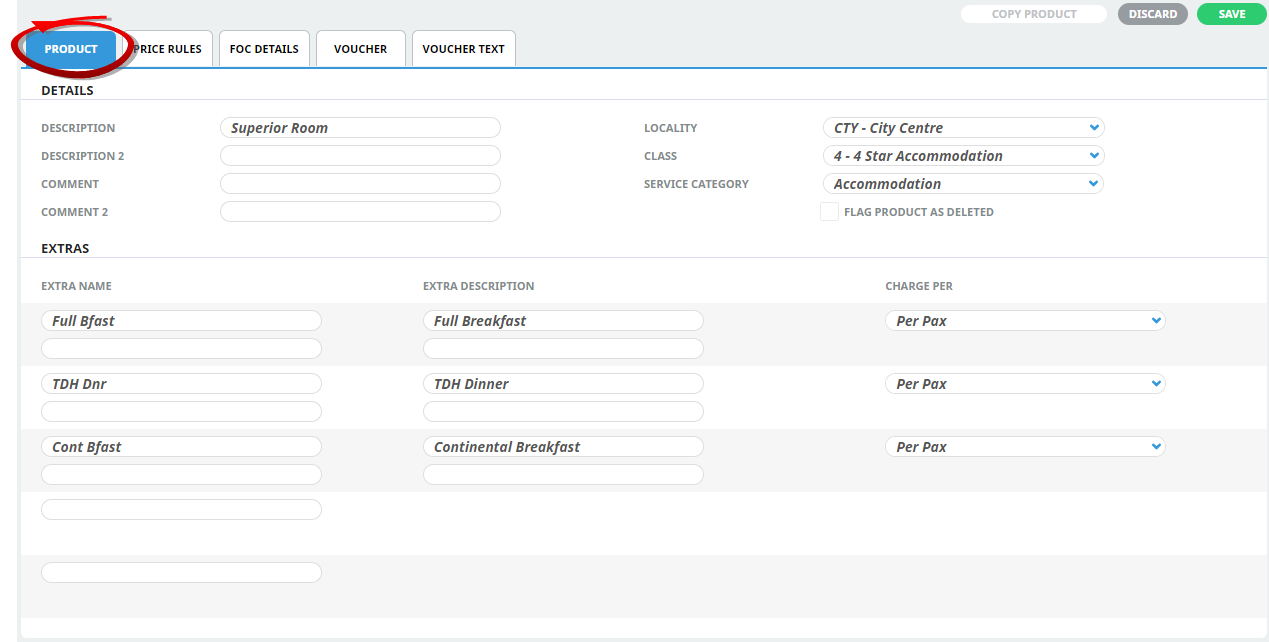
Feel free to use your own data - refer to the System Setup User Manual for information on how to add entries to drop-down fields.
-
To keep the changes, click
 Save.
Save.
-
Click
 Discard to discard all changes.
Discard to discard all changes.

About the Product Tab Fields
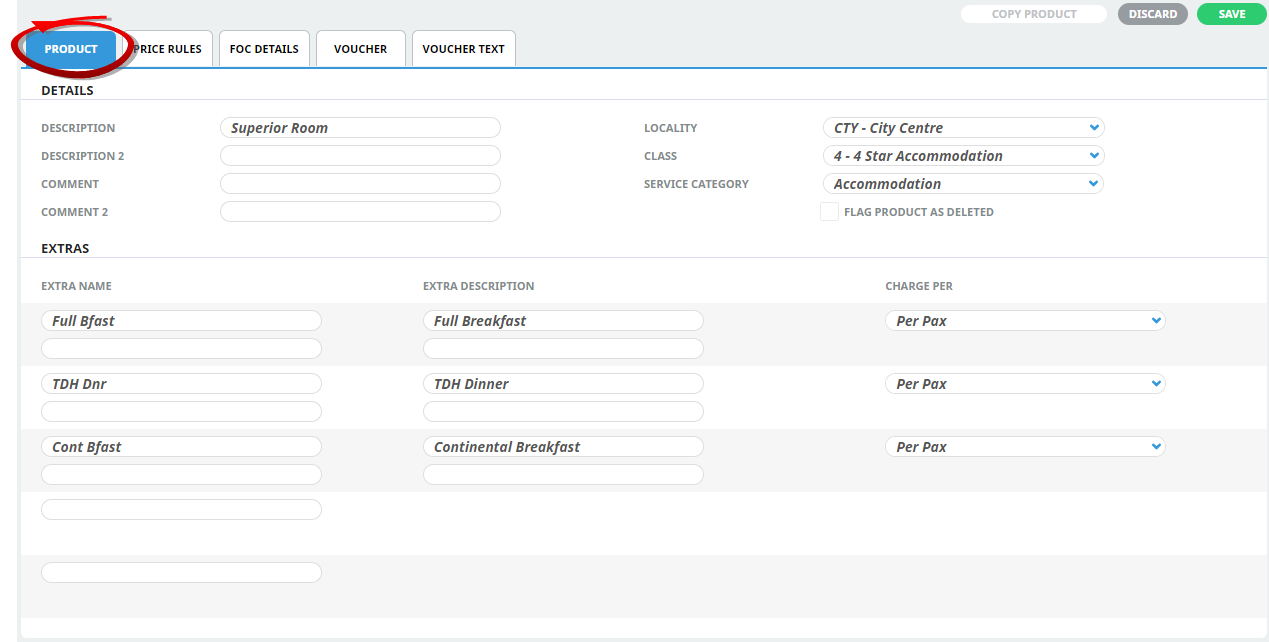
Description & Description 2
The product descriptions that were entered when inserting the product can be edited in these fields.
Comment & Comment 2
Any comments that were entered when the product was inserted can be edited from these fields.
Locality
This is a break-down of the Location field and is typically used to categorise, for example, Hotels by Airport, Downtown or Suburbs. This field can also be used to filter services by locality in the Bookings.
Class
Typically for accommodation, classes are used to denote the number of stars allocated to a property. This field can also be used to filter services by class in the Bookings.
NOTE: Localities and Class are not imperative to the operation of the system and may not have been set up. If that is the case, use the "Unassigned" defaults. If they are to be set up, they must be defined in Code Setup > Product > Locality (and/or Class).
Flag Product as Deleted
Checking this box hides the product within the Booking/Quoting applications if, for some reason, it is not to be used. The product is still present in the Product database and if the product has been used the note information will still display.
NOTE: Flagging products as deleted is preferable to actually deleting them from the Product Database. If a product has been used in a PCM or booking then it cannot be deleted.
Service Category
A service category was chosen when the product was created (see Insert an Accommodation Product). If necessary, the service category chosen on the Insert Product screen can be changed here.
NOTE: Once the product has been used in a quote/booking, the service category for it cannot be changed.
Extras
This group of fields enables:
- Defining up to 5 extra services per Product. Extras are additional components of the product that are optionally available when the product is used.
- Defining how costs for Extras are to be charged.
How costs are charged is important and is used throughout Tourplan NX.
NOTE: For more information, refer to Configure Price Rules.
Extra Name 1-5
Up to five extra services and rates can optionally be defined per service. Extras are prompted to Consultants when adding a service to a booking. Each extra has two name fields to allow additional or alternative text to display as the Extra Name in messages.
Extra Description 1-5
These are fields which are designed to cater for descriptions that will not fit in the 20 character Extra Name field. Each extra has two description fields to allow additional or alternative text to display as the Extra Description in messages.
Charge Per
These drop-down fields determine how the charging for extras is to be handled. They have the following values:
| Selection | Meaning |
|---|---|
| Compulsory Group | (Compulsory per Group). Use this setting when the extra is a Group cost and compulsory and is to be charged on each second charge unit that has a rate. |
| Compulsory Group Single | (Compulsory per Group, single). Use this setting when the extra is a Group Cost and compulsory, and is to be charged on the first occurrence of the rate. |
| Compulsory Pax | (Compulsory per Pax). Use this setting when the extra is a Per Person cost and compulsory, and is to be charged for all pax for each second charge unit that has a rate. |
| Compulsory Pax Single | (Compulsory per Pax, single). Use this setting when the extra is a Per Person cost and compulsory, and is to be charged for all pax on the first occurrence of the rate. |
| Per FCU Per SCU | Use this setting if an extra is to be costed per First Charge Unit (FCU) multiplied by the Second Charge Unit (SCU). This means that if there are (e.g.) 3 Rooms (FCU) for 3 nights, the default extra quantity will be 9 (3 rooms x 3 nights). |
| Per Group | Used when the extra is costed on a Group basis - the cost is split between all pax. |
| Per Pax | Used when the extra is costed on a Per Person basis. The cost is paid by all pax. |
| Per Room | Use this setting if an extra is costed Per Room. |
| Per SCU | Use SCU if an extra is costed per Second Charge Unit (SCU) e.g. per night, per day, per visit etc. This means that when using the service in a quote/booking, for (e.g.) 3 nights, the default quantity for the extra will be 3. It can be overridden in the quote/booking. |

